Market/Trade/Trade Grade
Category
Tradability
- All items have limits on how they can be traded, which is displayed as ‘tradability’.

- Tradability differs per item and can be changed after an item is traded according to how it was traded.
- Refer to the table below for details on tradability of items:
[Tradability Table]
| Category | Image | Tradability | Item Type | |||
| Team Storage | Market Trade | Personal Trade | General Items | TP Shop Items | ||
| All Trades & Transfer X |  |
X | X | X | 1. Character-bound items 2. Items that became untradable due to trading 1:1 without Tokens. 3. Timed Items |
Items that became untradable due to trading 1:1 without Tokens. |
| Only Transferred via Team Storage |  |
O | X | X | 1. Timed items 2. Rewards given for the team (ex; Adventure Journal Reward) |
1. Recycle Medals 2. Other TP items not in ‘All Trades O’ category |
| Can be traded via Market |  |
O | O | X | - | Token |
| All Trades & Transfer O |  |
O | O | O | All items that are not character-bound. (ex; Gems/recipes/monster cards) |
1. TP costumes 2. Enchant Scrolls 3. Emote Packages 4. Items obtained from TP Cubes |
| All trades except personal & Transfer O |  |
O | O | X | Transcended Equipment | - |
1. Item tradability will remain unchanged when an item is traded by Market or between two players both using Token.
2. The tradability of items will be changed to ‘All Trades & Transfer X’ when an item is traded between players without the Token effect. Both players must use the Token to keep the tradability.
(※ Pertains to ALL general and TP Shop items)
[Item Table]
| Item Category | Team Storage | Market Trade | Personal Trade |
| - Items that are not character-bound (ex; Gems, recipes, monster cards) - TP Costumes, Enchant Scrolls, Emote Packages - Items obtained from TP Cubes |
O | O | O |
| - Character-bound items (transcended gear, quest/collection items) - Certain Timed items - Items that have become untradable due to personal trades without Tokens |
X | X | X |
| - Token | O | O | O |
| - Recycle Medals - All TP items except TP Costume, Enchant Scrolls, and Emote Packages - Certain Timed items - Rewards given for the team (ex; Wings of Vaivora, Adventure Journal Reward) |
O | X | X |
| - Transcended items | O | O | X |
Personal Trades
- Players can trade with each other through personal trades. However, Silver can not be traded.
- Whether a player has used a Token or not will be displayed on the personal trade UI.

| Token Use | Trade Type | Tradability Change | |
| Yes | Yes | Trade with Token | Tradability of items remain unchanged |
| Yes | No | Trade without Token | Items traded can no longer be traded or transferred via Team Storage |
| No | No | ||
- Trade with Token refers to a trade where both players have used a Token.
- Trade without Token refers to a trade where one or both players have not used a Token.
[Premium Token (Timed X) that has the Unlimited Personal Trade effect must be used.]
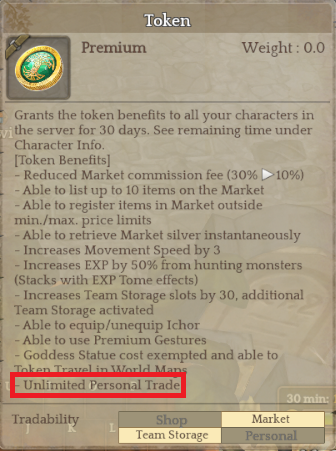
[Event Token does not have the Unlimited Personal Trade effect]
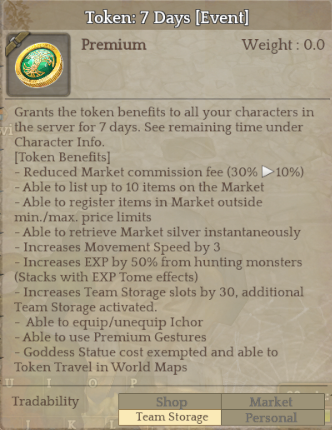
- When using the [Event] Token while the Premium Token effect is still taking place, the Premium Token effect will be extended as much as the duration of the [Event] Token.
How to Trade
1. Right-click on the player you want to trade with.
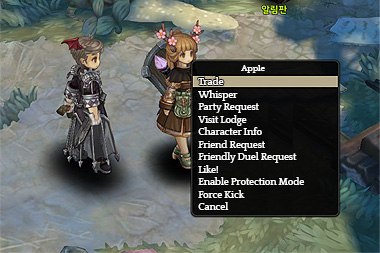
2. Drag the items you want to trade into the empty slot in the UI.
<Trade with Token>
1) Press the Accept button after checking the items put up for trade.
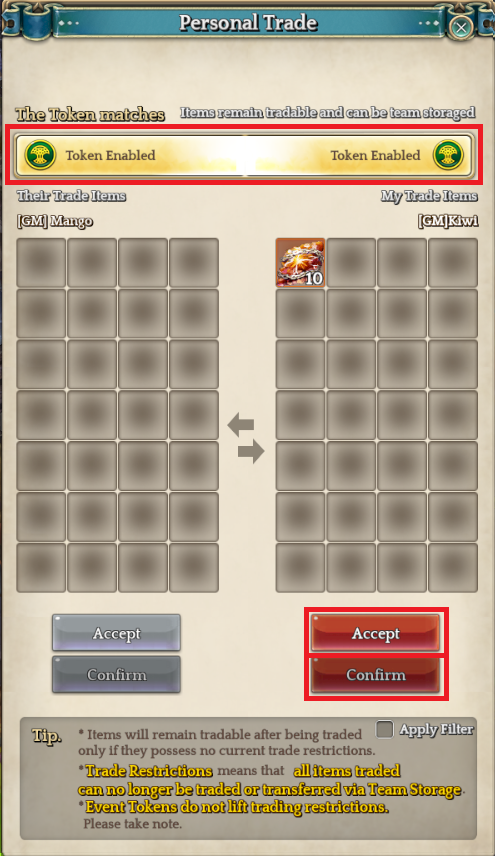
2) After both players have pressed the Accept button, press the Confirm button to continue.
3) Check the Tradability change in the pop-up window to confirm the trade.
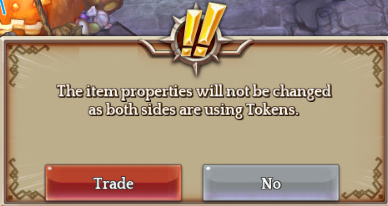
<Trade without Tokens>
1) Press the Accept button after checking the items put up for trade.
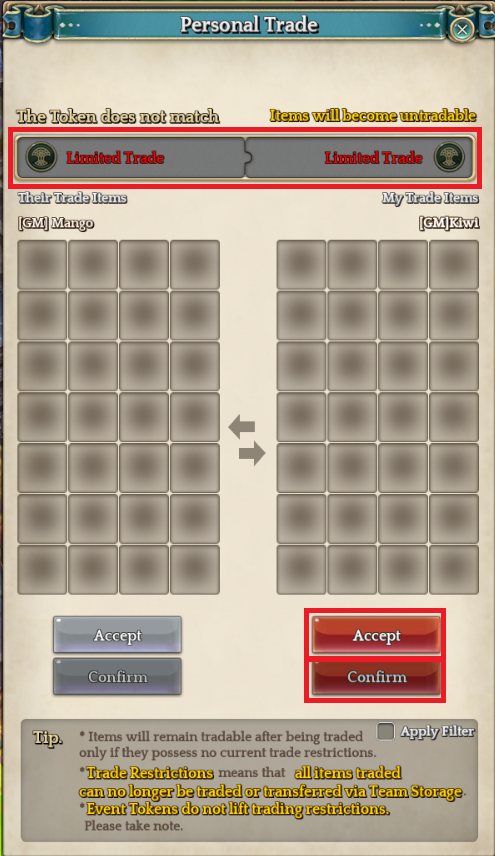
2) After both players have pressed the Accept button, press the Confirm button to continue.
3) Check the Tradability change in the pop-up window to finalize the trade.
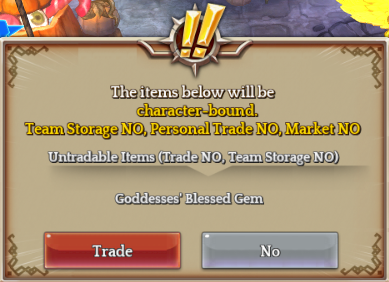
4) When trading without Tokens, the tradability of items traded will be changed to ‘untradable’.
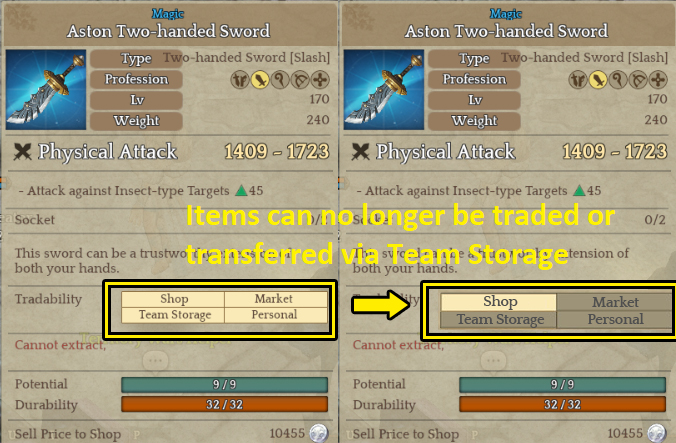
※ Untradable item counts will increase for the consumables that stacks.
- For example, when Condensed HP Potion is traded without Token, a new description will be added to the item tooltip as in the screenshot below.
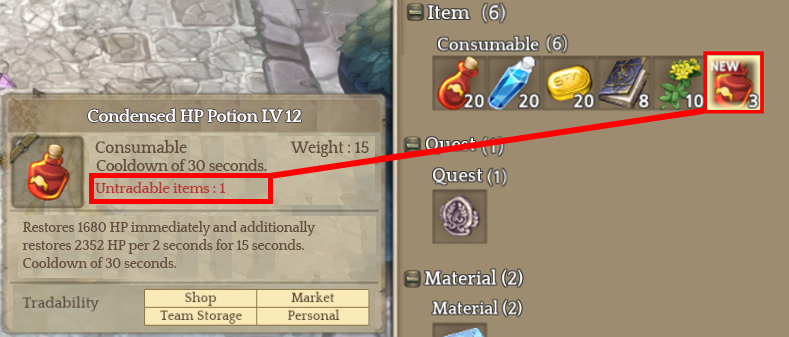
- This means that 1 of 3 potions in your inventory is untradable.
Market
- Market is a trade system that can be accessed by interacting with the [Market Manager] NPC in each major cities.
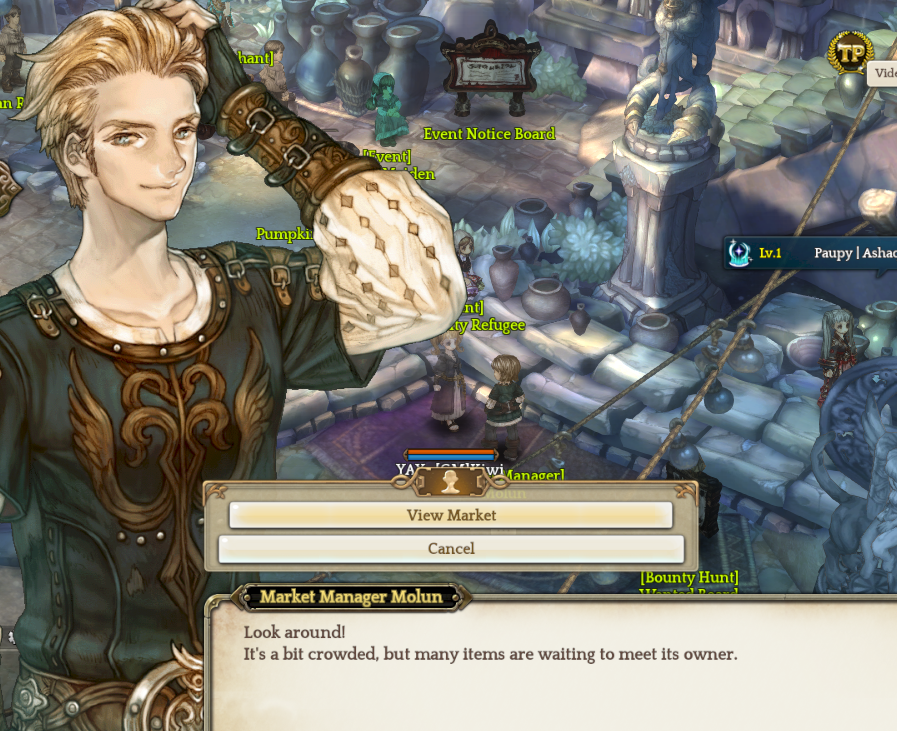
- The locations of the Market Manager NPC in each city are as follows:
Market UI
<Basic Market UI>
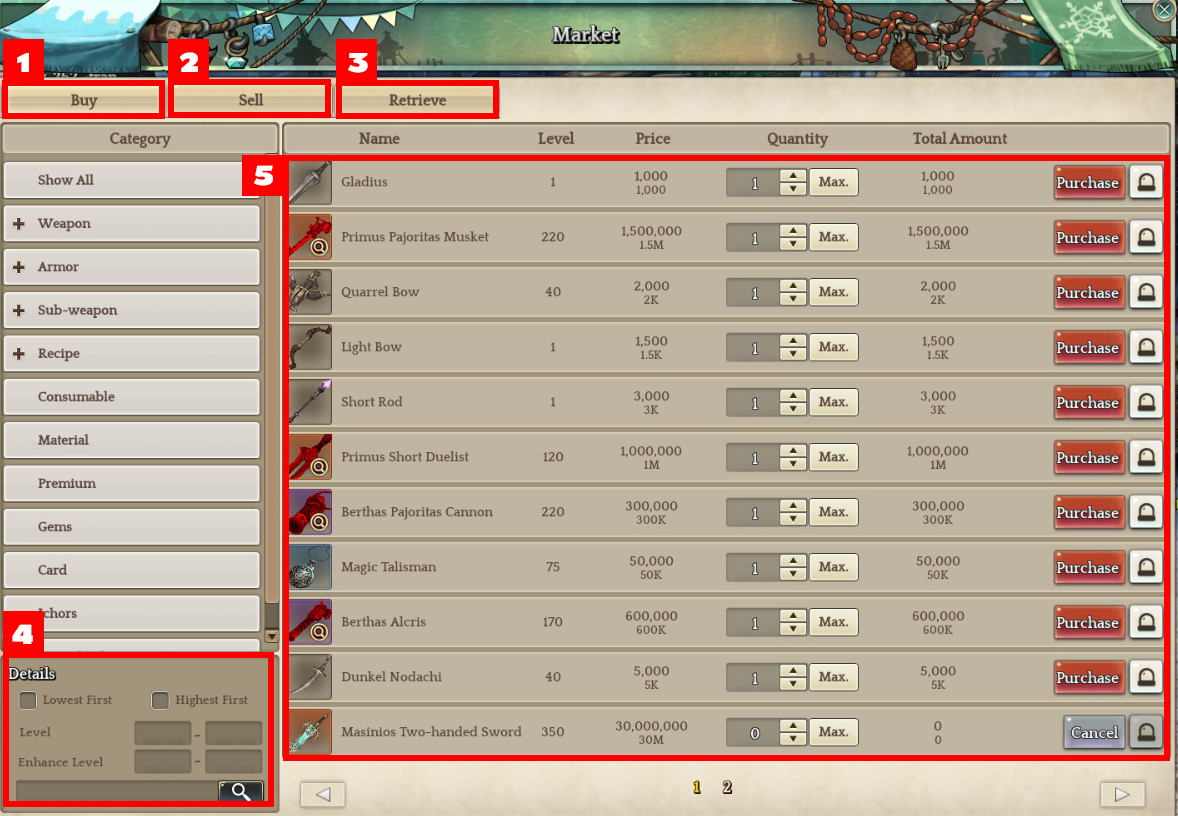
|
Name |
Description |
|
|
01 |
Purchase |
Displays the items on sale by category. |
|
02 |
Sell |
You can list the items you want to sell. |
|
03 |
Retrieve |
You can retrieve the purchased items or silver earned from selling items on the market. |
|
04 |
Search |
You can type in item names to search the items you want to purchase. |
|
05 |
Item List |
Lists the items that are currently on sale. |
<Market Sell UI>
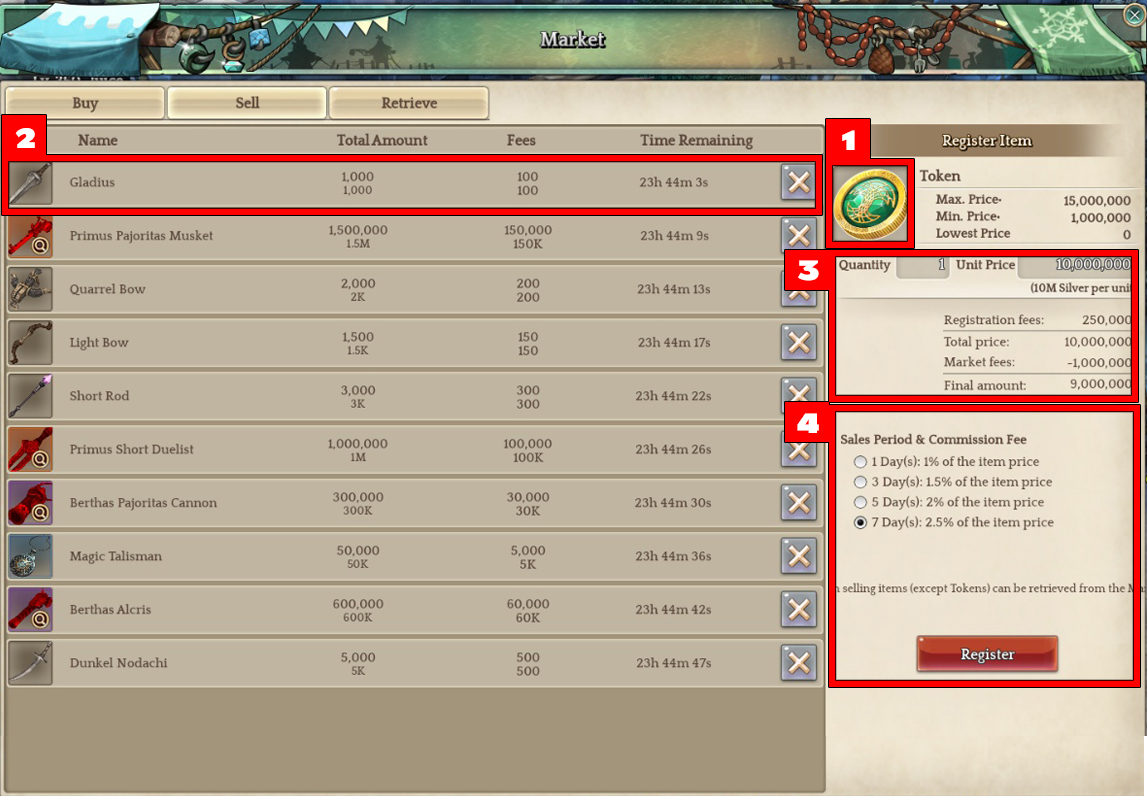
|
Name |
Description |
|
|
01 |
Item to sell |
Displays the image of the item you want to sell. |
|
02 |
Items on sale |
Displays the information of items you currently have on sale. |
|
03 |
Item sale details |
You can input how many of the item and for how much you want to sell the item for. |
|
04 |
Register for sale |
You can select how long you want to have the item on sale for. |
<Market Retrieve UI>
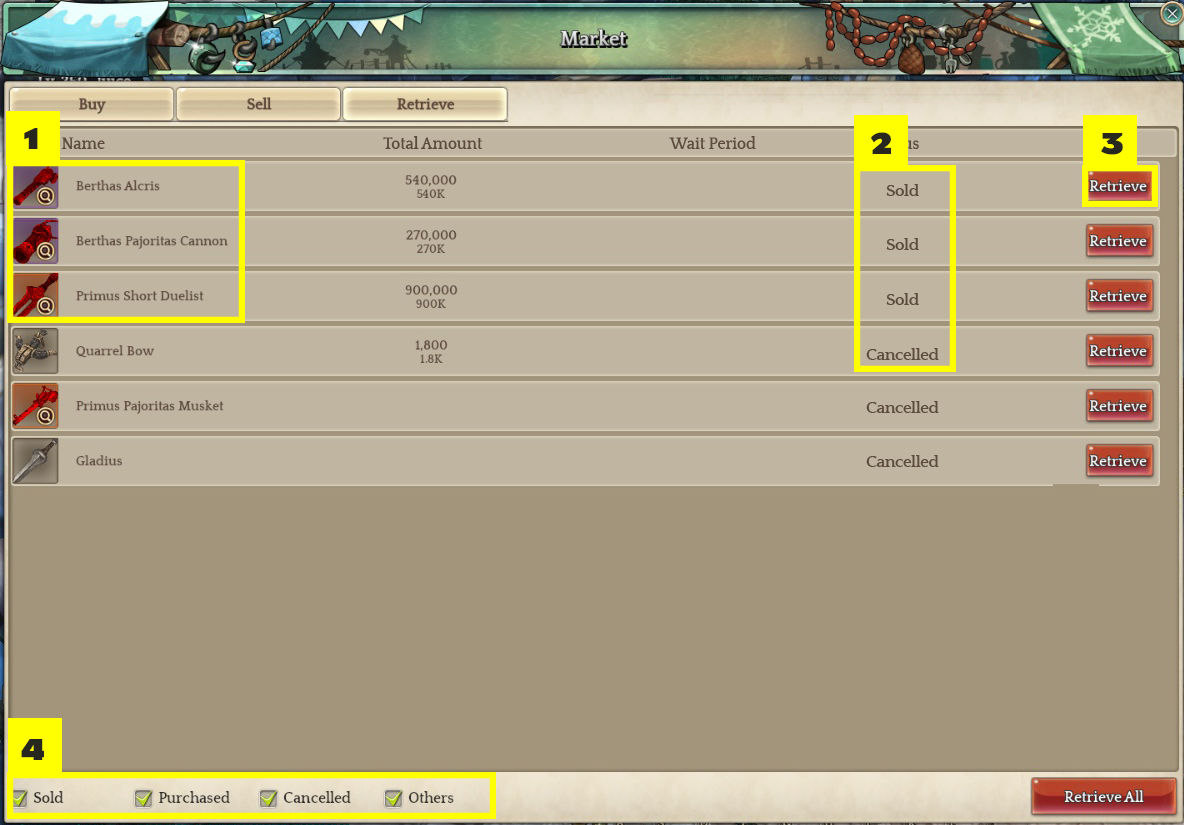
|
Name |
Description |
|
|
01 |
Item to be retrieved |
Displays the image, name and number of item to be retrieved |
|
02 |
Reason for retrieval |
Displays the reason for item retrieval |
|
03 |
Retrieve item |
You can click on the button to retrieve the items/silver |
|
04 |
Sort item by reason |
You can filter the list of items by the reason for retrieval |
※ The above information may be subject to change with future updates
Shopping on the Market
- You can purchase items from the market using silver, which is the in-game currency.
- Use the search function to conveniently look for the item you want to buy.
<How to purchase items from the Market>
1. Search the item you want to purchase.
※ You can also search items by parameters search as their level, enhancement levels and others.
You can also look for items by filtering the listed items by category
.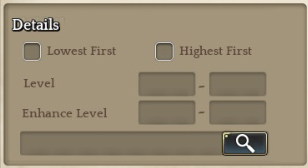
2. Check the stat bonuses for the items you want to purchase.
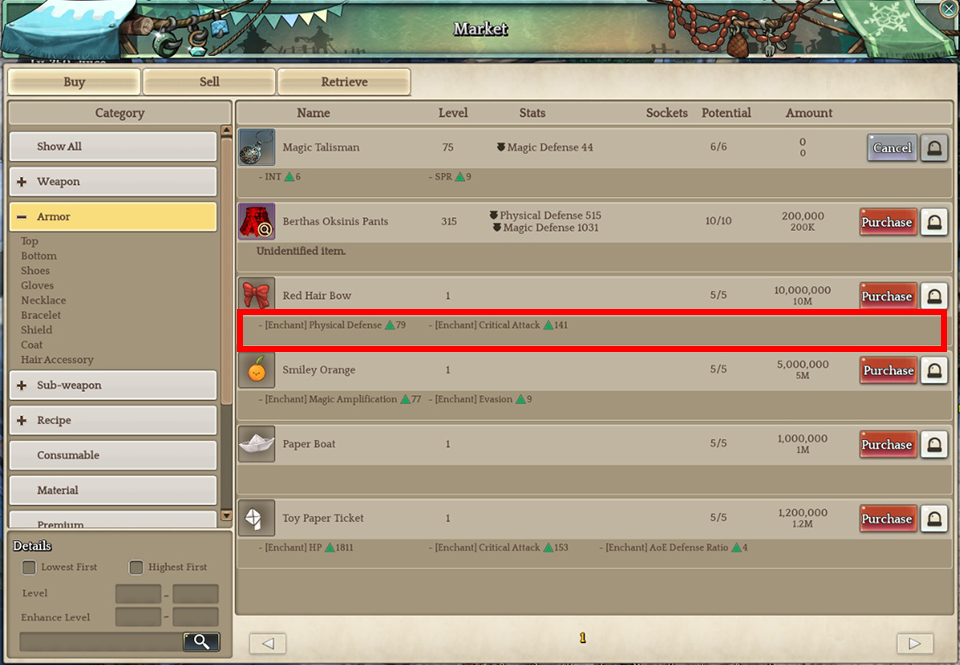
3. Click the Buy button to purchase the item.
※ You can also click on the siren icon to the right to report suspicious items.
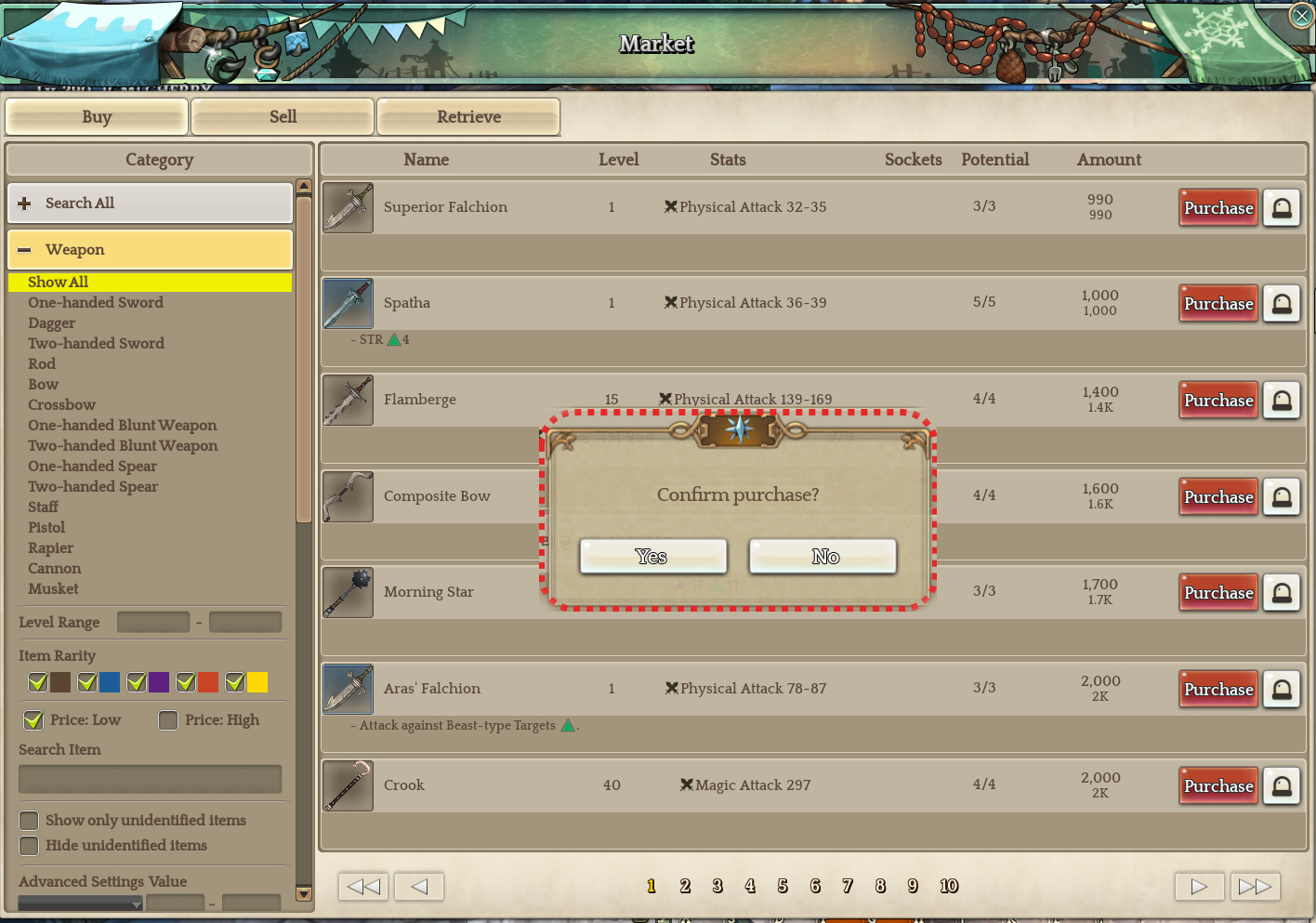
4. The following text will be displayed after an item has been purchased.
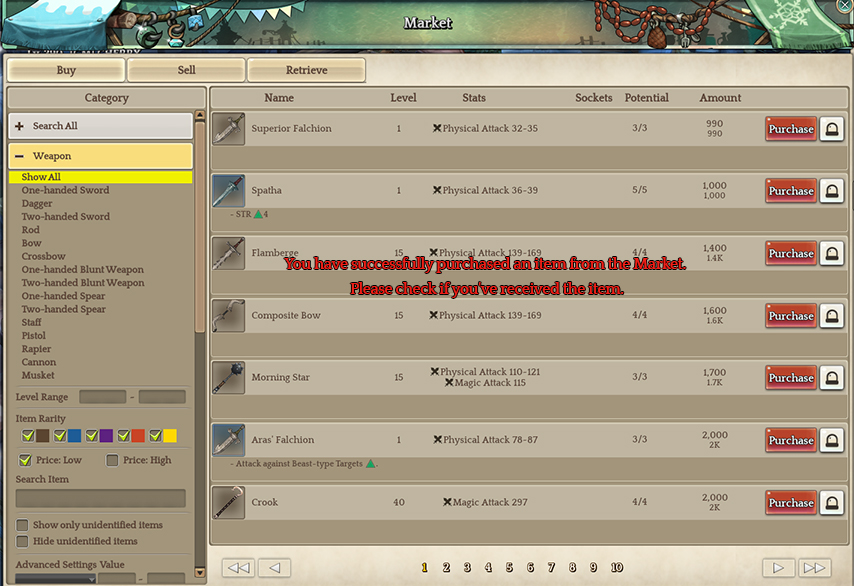
5. You can obtain the purchased items from the Retrieve tab of the Market UI.
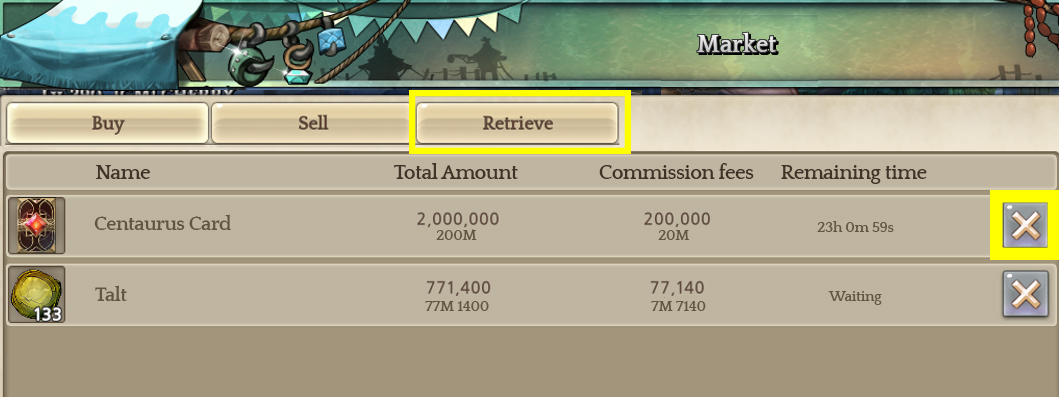
6. You can click on the Retrieve All button in the bottom right to collect all items at once.
※ The above information may be subject to change with future updates
Selling on the Market
- One item can be listed at a time on the Market for all users and upto 10 items can be listed at a time for Token users.
- The maximum amount in silver that can be listed on the Market is 1 billion silver.
- Listing items on the Market costs silver and the cost is varied depending on the period during which the item will be displayed on the Market.
- The silver consumed as Market registration fee will not be refunded when the item does not sell within given time.
- When an item is sold, the silver earned can be obtained after 48 hours has passed since the sale of the item.
※ Silver earned in selling of Tokens can be retrieved straight away, and all silver earned on the Market for Token users can also be retrieved right away.
- The default Market commission fee is 30% but it will be deducted to 10% for Token users.
[Market Use Table]
|
User |
Number of Items |
Registration Fee |
Market Commission |
|
|
All Users |
1 |
1 day |
0.5% of item price |
30% |
|
3 days |
0.75% of item price |
|||
|
5 days |
1% of item price |
|||
|
14 days |
1.25% of item price |
|||
|
Token Users |
10 |
Same as above |
10% |
|
<How to Register an Item on the Market>
1. Drag and drop the item you want to sell in the Market UI or right-click the item.
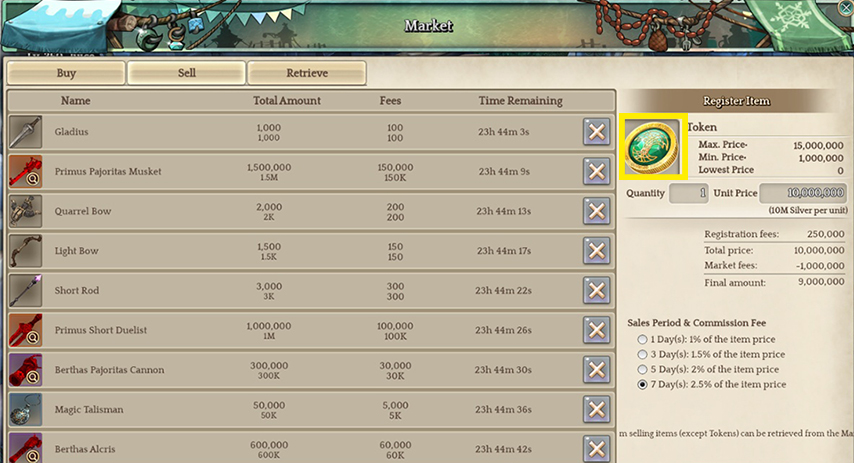
2. Choose how many of item to you want to sell and for how much.
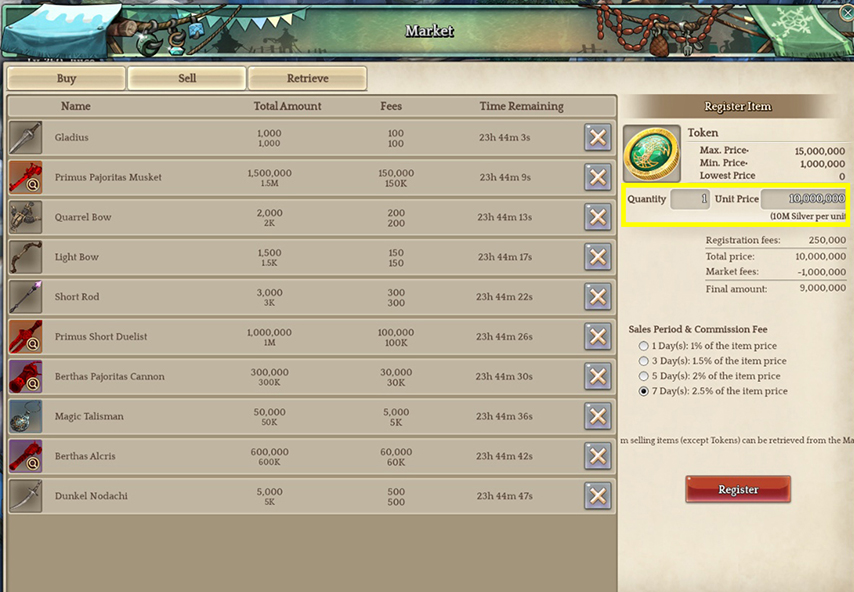
3. Choose how long you want to have the item listed for.
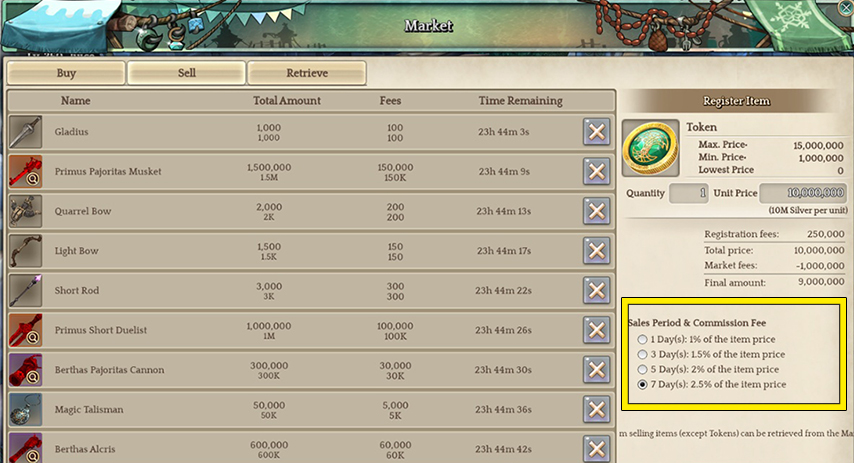
4. Click on the button to register.
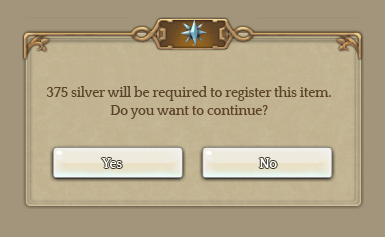
5. A pop-up window will be displayed when the listed item is sold.
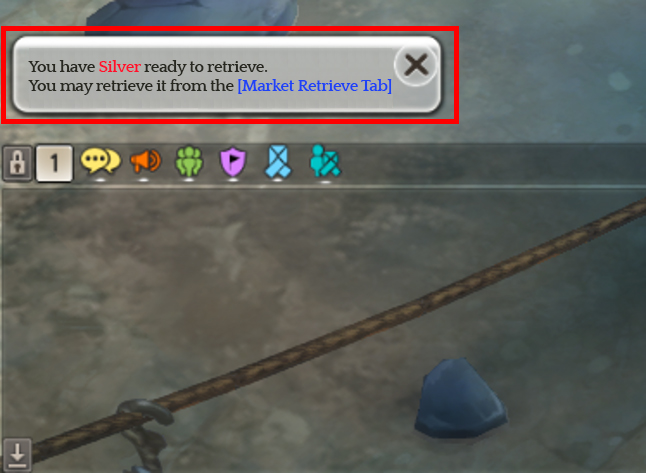
6. You can retrieve the silver earned(minus the commission) from the Market UI’s retrieve tab.
※ The items that have not been sold during the sale period will be returned to the Market UI’s retrieve tab.
Cancelling Sale of Listed Items
7. Click on the X button in the Market UI’s Sell tab.
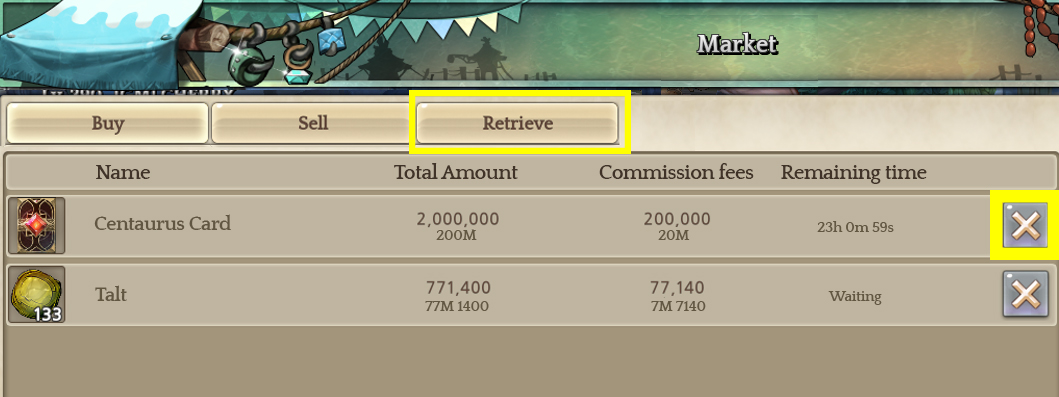
8. The item will be moved to the Retrieve tab once the sale has been cancelled.
※ The silver spent as Market registration fee will not be returned even if the item has been removed from listing.
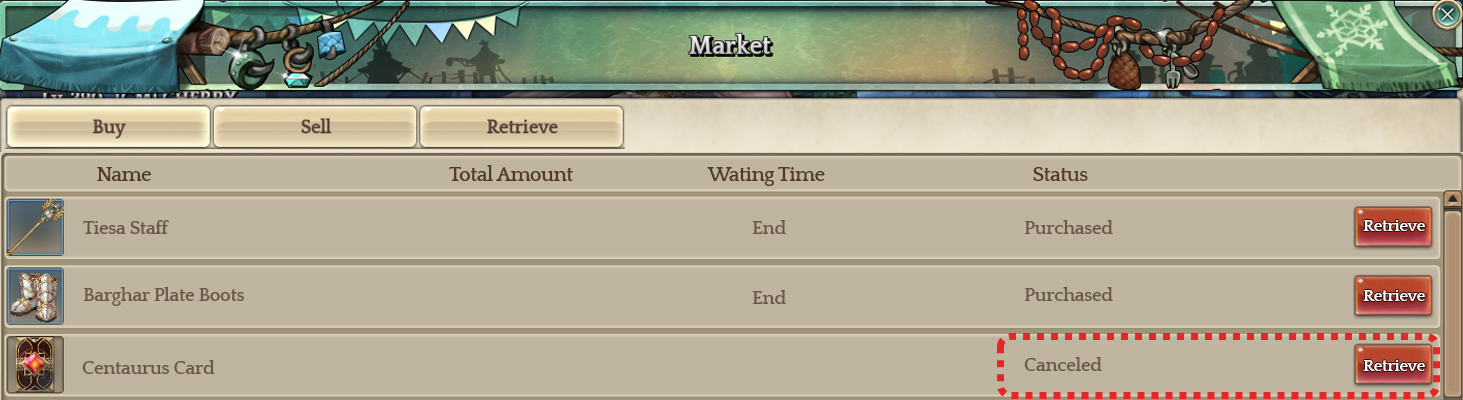
※ The above information may be subject to change with future updates
Trade Grade
- The daily Market transaction limit depends on your Team’s Trade Grade.
- All silver involved in the sales and purchases made through the Market will be counted towards your transaction limit.
- The daily transaction limit is reset every day at 6 AM server time.
[Trade Grade and Transaction Limit]
|
Grade |
Daily Transaction Limit (Silver) |
|
0 |
15,000,000 |
|
1 |
50,000,000 |
|
2 |
500,000,000 |
|
3 |
1,000,000,000 |
|
4 |
2,000,000,000 |
|
5 |
5,000,000,000 |
- Trade Grades are represented by the number of stars(★).
[Trade Grade and Stars(★)]
|
Number of Stars(★) |
Trade Grade |
|
0 |
0 |
|
1 |
1 |
|
2 |
2 |
|
3 |
3 |
|
4 |
4 |
|
5 |
5 |
- Trade Grades can be increased by the following methods and are shared by all characters in the player’s Team.
| Requirement | Trade Grade |
| 30 days or more from the day Team was first created | ★ |
| 8 Revelations obtained | ★ |
| Clear Episode 12-1 | ★ |
| 30 days or more from the day Premium TP was first purchased | ★★ |
| Steam Guard Activated | ★★★★★ |
※ The maximum number of stars that can be earned is 5.
※ With all other requirements, Trade Grade will be permanently set after having met the requirements once.
NPC Shops
- Players can also purchase items from NPC’s located in the cities of Klaipeda, Orsha and Fedimian.
- When you want to purchase more than one of the same item, you can do so by pressing down the [Shift] key while clicking to enter the amount of items you want to purchase.
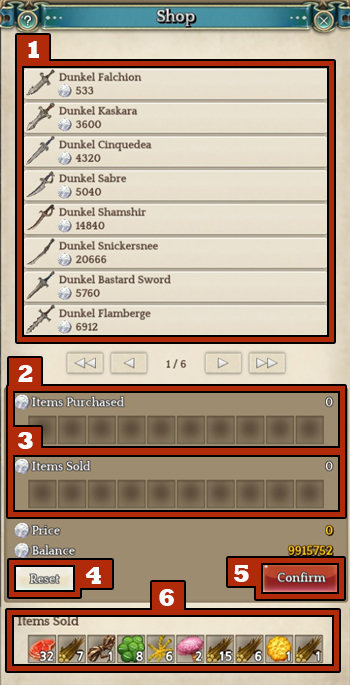
|
Number |
Description |
|
1 |
Displays the list of items on sale |
|
2 |
Displays the items that you want to purchase from the NPC |
|
3 |
Displays the items that you want to sell to the NPC |
|
4 |
Click to clear the items listed on the buy/sell slots |
|
5 |
Click to finalize your purchase/sale |
|
6 |
Displays the list of items you have sold to the NPC in the past |
※ The above information may be subject to change with future updates
Buying Back
- You can buy back items you’ve sold to the NPC vendor by right-clicking on them.
- Items that have been bought back will be returned to your inventory.
- You can right-click the item and choose Remove Permanently to remove a specific item from the items sold to vendor.
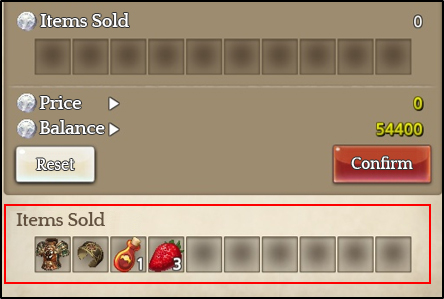
※ The above information may be subject to change with future updates
