Create a Team/Character
Category
1. Choosing a Team Name
- The first time you enter the game, you need to choose a 'team name' that represents all your characters in the server.
- Your 'team name' will appear after the 'character name' of your characters, and only the team name will show in the chat and other game interfaces.
Ex) If you are [Team Name: Leaf / Character Name: Green], in the game, your character will appear as 'Green Leaf', with your team name 'Leaf' displayed in chat windows.
- For your team name, you can only use alphanumerical characters and no spaces.
(Length limitations can also be applied to your team/character name.)
- Once you save your team name it can not be deleted, and 150 TP is required to change the name.
2. Changing the Team Name
- You can change the team name from the [Change Lodge] at your Lodge.
- 150 TP is required to change your team name
- When changing the team name from A to B, A will become unoccupied right away, open to be used by other players.
3. Changing the Character Name
- You can change the name of the character by clicking the name of the character at the Character Info [F1].
- Type the character name you wish to change to and click OK.
- 9 TP will be consumed to change the name of the character.
▶ TP used to change the character name will not be refunded.
4. Creating a Character
- The game allows you to create a maximum of 4 characters. (Companions will also take up character slots.)
- You can create a character by clicking the [New Character] at the bottom of your lodge.
- Choose a starting class to create your character.
- You can choose between Swordsman, Wizard, Archer, Cleric, or Scout. [Click to check out the classes!]
- To create a new character or adopt a new companion when you already have 4 characters, you must purchase a character slot by consuming 33 TP.
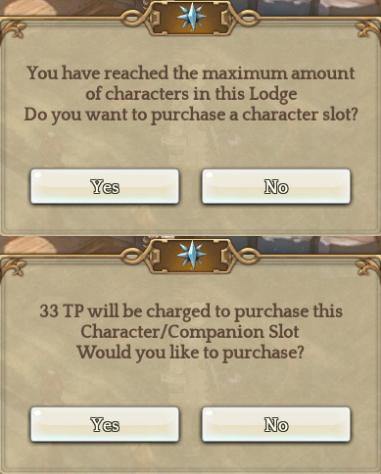
- Your lodge can contain a maximum of 40 characters/companions.
- Each page of your lodge holds a maximum of 16 slots.
- For your character name, you can only use alphanumerical characters and no spaces.
(Length limitations can also be applied to your team/character name.)
- Your character can have the same character name as a different player, but two characters within the same team can not share a single name.
- You can reuse the name of a deleted character without any limitations, such as cooldown.
5. Deleting a Character
- Click the [Delete Character] button at the bottom of the Lodge to delete a character.

- All equipment must be removed from the character to delete it.
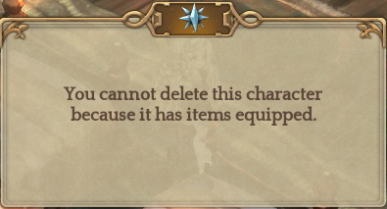
- The character can be deleted without a cooldown after removing the equipment.
6. Deleting Team
- All characters and companions in the server must be removed to delete the team.
- [Delete Team] button will show when clicking the [Team Info] without any characters or companions in the lodge.
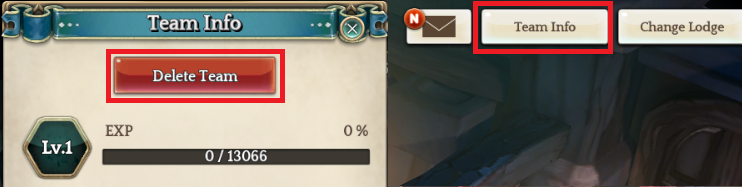
- Please note that all data will be deleted and can not be restored.
- Deleting Team can only be done once in 30 days.
※ The content below is subject to updates and modifications.
