Game Installation and Execution Errors

※ Use Ctrl+F to search for your error!
▶ “There may be a problem with the game. Please install the latest version of DirectX .”
1. This error can be solved by manually reinstalling DirectX.
2. Follow this link to reinstall DirectX in your PC: [Download DirectX End-User Runtimes]
▶ “The .ipf files are damaged and cannot be read. The client will now shutdown.”
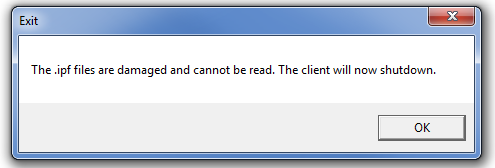
1. Restart the game.
2. If that doesn’t solve the issue, completely remove TOS from your PC and reinstall it.
- Go to Control Panel > Programs > Programs and Features, and remove Tree of Savior.
- Remove the Tree of Savior installation folder from the location where it was saved.
- Reinstall Tree of Savior from Steam: [Tree of Savior (English Ver.)]
▶ Missing .dll files
1. This error can be solved by manually reinstalling DirectX.
2. Follow this link to reinstall DirectX in your PC: [Download DirectX End-User Runtimes]
▶ "Runtime Error!"
1. Install Visual C++.
- Check your Windows version under Control Panel > System and install the correct Visual C++ package for your PC.
- Microsoft Visual C++ 2010 Redistributable Package (x86) / 32 bit [Download]
- Microsoft Visual C++ 2010 Redistributable Package (x64) / 64 bit [Download]
- Visual Studio 2013 Microsoft Visual C++ Redistributable Package [Download]
2. Update your graphics card drivers to the latest version.
- Nvidia [Download]
- ATI [Download]
- Intel [Download]
3. Update DirectX to the latest version: [Download]
4. Completely remove TOS from your PC and reinstall it.
- Go to Control Panel > Programs > Programs and Features, and remove Tree of Savior.
- Remove the Tree of Savior installation folder from the location where it was saved.
- Reinstall Tree of Savior from Steam: [Tree of Savior (English Ver.)]
▶ Updater MFC error
Completely remove TOS from your PC and reinstall it.
- Go to Control Panel > Programs > Programs and Features, and remove Tree of Savior.
- Remove the Tree of Savior installation folder from the location where it was saved.
- Reinstall Tree of Savior from Steam: [Tree of Savior (English Ver.)]
- The installation path must be written in English
▶ Missing addon files error
Completely remove TOS from your PC and reinstall it.
- Go to Control Panel > Programs > Programs and Features, and remove Tree of Savior.
- Remove the Tree of Savior installation folder from the location where it was saved.
- Reinstall Tree of Savior from Steam: [Tree of Savior (English Ver.)]
▶ Failed to download files error
1. Close all unnecessary programs, then restart the game and patch the client.
2. If that doesn’t solve the issue, completely remove TOS from your PC and reinstall it.
- Go to Control Panel > Programs > Programs and Features, and remove Tree of Savior.
- Remove the Tree of Savior installation folder from the location where it was saved.
- Reinstall Tree of Savior from Steam: [Tree of Savior (English Ver.)]
3. If that doesn’t solve the issue, remove the files below and restart the game.
- Go to your Tree of Savior installation folder.
- In the release folder, delete the release.revision file.
- Restart the game.
4. If the issue persists, there may be a problem with your network. Try disconnecting from your router and using a LAN connection to patch and run the game.
▶ “Windows cannot access the specified device, path, or file. You may not have the appropriate permissions to access the item.”
1. Exclude the Tree of Savior execution file (Client_tos.exe in the release folder) from your antivirus program.
2. Right-click the Client_tos.exe file and run it as administrator.
3. If that doesn’t solve the issue, completely remove TOS from your PC and reinstall it.
- Go to Control Panel > Programs > Programs and Features, and remove Tree of Savior.
- Remove the Tree of Savior installation folder from the location where it was saved.
- Reinstall Tree of Savior from Steam: [Tree of Savior (English Ver.)]
▶ "Only one Tree of Savior client can be run at a time."
1. Press Ctrl+Alt+Del to open the Task Manager.
2. In the Processes tab, close Client_tos.exe and restart the game.
3. If that doesn’t solve the issue, reboot your PC and try again.
▶ Black/white screen errors
1. Check your PC specifications under Control Panel > System and check whether they surpass the minimum requirements for Tree of Savior:
CPU: Intel Core2Duo
RAM: 4 GB
Graphics: NVIDIA Geforce 8600GT or higher
OS: Windows XP
DirectX: 9.0C
2. Update your graphics card drivers to the latest version.
- Nvidia [Download]
- ATI [Download]
- Intel [Download]
3. Update DirectX to the latest version: [Download]
4. If that doesn’t solve the issue, completely remove TOS from your PC and reinstall it.
- Go to Control Panel > Programs > Programs and Features, and remove Tree of Savior.
- Remove the Tree of Savior installation folder from the location where it was saved.
- Reinstall Tree of Savior from Steam: [Tree of Savior (English Ver.)]
▶ "The application was unable to start correctly (0xc000007b)."
1. Your XlNPUT1_3.dll file may be corrupted.
- Go to C: > Windows > SysWOW64 and delete the XlNPUT1_3.dll file.
- Update DirectX to the latest version: [Download]
2. If that doesn’t solve the issue, install Visual C++.
- Check your Windows version under Control Panel > System and install the correct Visual C++ package for your PC.
- Microsoft Visual C++ 2010 Redistributable Package (x86) / 32 bit [Download]
- Microsoft Visual C++ 2010 Redistributable Package (x64) / 64 bit [Download]
- Visual Studio 2013 Microsoft Visual C++ Redistributable Package [Download]
3. Then, update your graphics card drivers to the latest version.
- Nvidia [Download]
- ATI [Download]
- Intel [Download]
▶ “The client has been shutdown due to an error."
We are working towards optimizing the game in order to prevent this error from occurring. For now, please restart the game.
▶ Character has no head/character has their arms open

1. Completely close your TOS client and restart the game.
2. If that doesn’t solve the issue, check your PC specifications under Control Panel > System and check whether they surpass the minimum requirements for Tree of Savior:
CPU: Intel Core2Duo
RAM: 4 GB
Graphics: NVIDIA Geforce 8600GT or higher
OS: Windows XP
DirectX: 9.0C
3. Update your graphics card drivers to the latest version.
- Nvidia [Download]
- ATI [Download]
- Intel [Download]
4. Update DirectX to the latest version: [Download]
5. If the issue persists, completely remove TOS from your PC and reinstall it.
- Go to Control Panel > Programs > Programs and Features, and remove Tree of Savior.
- Remove the Tree of Savior installation folder from the location where it was saved.
- Reinstall Tree of Savior from Steam: [Tree of Savior (English Ver.)]
▶ Character is whited out
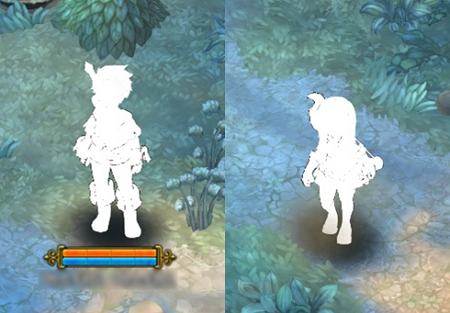
1. Completely close your TOS client and restart the game.
2. If that doesn’t solve the issue, check your PC specifications under Control Panel > System and check whether they surpass the minimum requirements for Tree of Savior:
CPU: Intel Core2Duo
RAM: 4 GB
Graphics: NVIDIA Geforce 8600GT or higher
OS: Windows XP
DirectX: 9.0C
3. Update your graphics card drivers to the latest version.
- Nvidia [Download]
- ATI [Download]
- Intel [Download]
4. Update DirectX to the latest version: [Download]
5. If the issue persists, completely remove TOS from your PC and reinstall it.
- Go to Control Panel > Programs > Programs and Features, and remove Tree of Savior.
- Remove the Tree of Savior installation folder from the location where it was saved.
- Reinstall Tree of Savior from Steam: [Tree of Savior (English Ver.)]
If you are still encountering installation and/or execution errors in the game, please file a ticket at the Support page for further assistance.
1. Go to https://treeofsavior.com/page/support
2. Log in through your Facebook or Google account.
3. Click Submit Ticket.
4. Select the category of your ticket.
5. Select your server, enter your account info and describe the issue to submit the ticket.
