Socialization
Category
1. Like!
- Right-click on a character and select [Like!] to increase the closeness level between characters.
- You can right-click on a character and select [Character Info.] to view how many Likes they have.
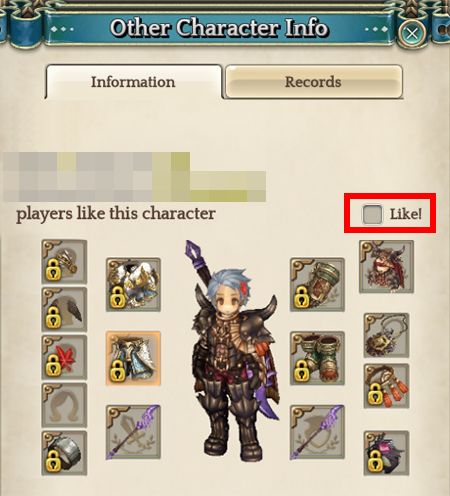
- Characters that have given each other Likes have a higher chance of meeting each other in party match.
- You can press [F1] to open your character window to see how many Likes you've received.
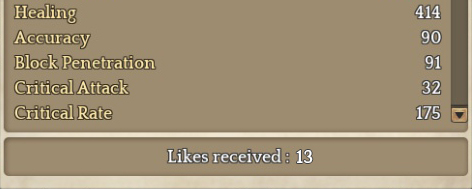
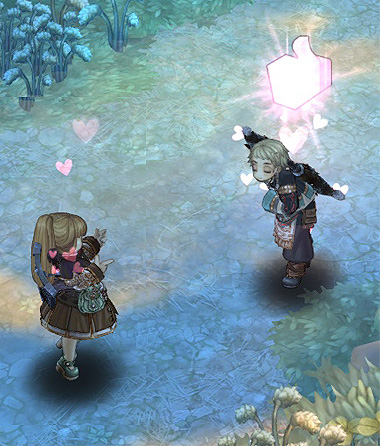
2. Adding a Friend
1. Right-click on a character and select Friend Request.
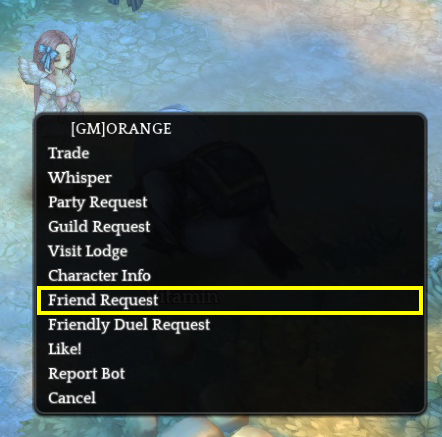
2. You can also right-click on a character name in the chat window to add a character as a friend.
3. You can also send others Friend Requests by pressing [F7] and clicking the Send Friend Request button from the Manage tab.
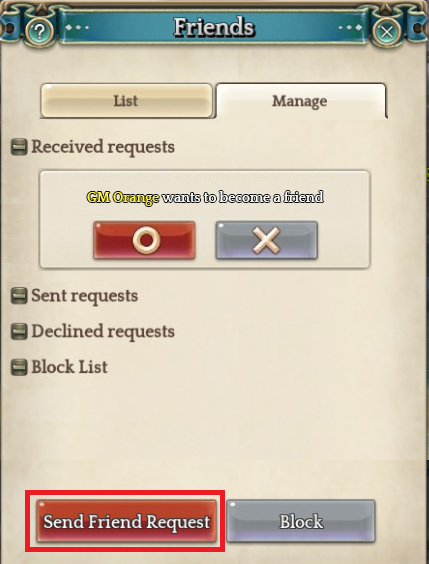
4. Type the Team Name of the character you want to add and click OK.
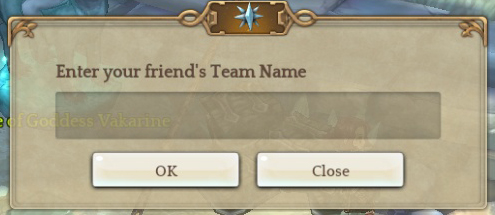
- If you have an incoming Friend Request, you will be able to see it on the Friends window [F7].
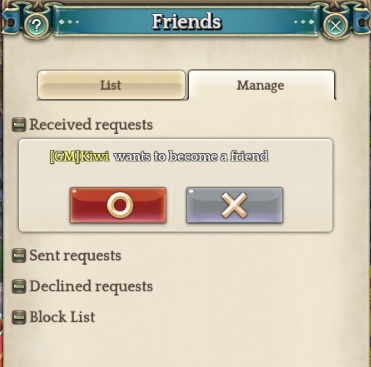
- You can see whether your friends are online or not from the List tab of the Friends window.
- Ticking the Show Online box will only display the friends that are currently online.
3. Blocking a Friend
- Blocking will block all chat from a character that has been blocked.
- Press [F7] to open the Friends window and right-click on the character you want to block.
- You can also right-click on the character's name in the chat window to block them.
- You can also type '/Block TeamName' in chat to block any messages and alerts from the target Team.
4. Friendly Duel
- You can challenge other characters to a Friendly Duel.
- Right-click on a character and click Friendly Duel Request.
- When the opponent accepts, a Friendly Duel will begin.

5. Preface
- You can display a preface by typing !! and typing a sentence you want to be displayed in the chat window.
- Typing !! in the chat window again will remove the preface from displaying.
- Your preface can also disappear when moving to a different zone or logging out of the game.
- You can use symbols as well as letters for your preface.

6. Block Preface
- You can block a character's preface from showing by right-clicking on a character and clicking 'Block Preface'.
- Clicking 'Unblock Preface' will display the character's preface again.
- Blocking of a preface will be reset when moving to a different zone or logging out of the game.
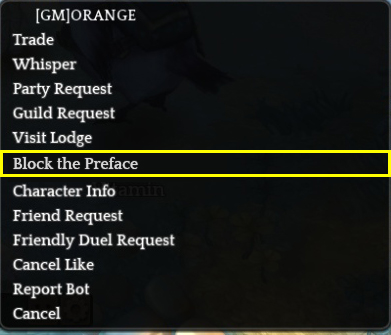
※ The content above is subject to updates and modifications.
