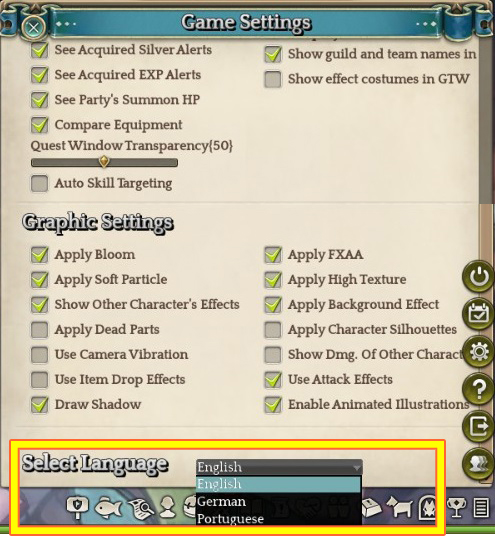TOS currently has support for various languages including Portuguese, German and Indonesian as well as English with the help of our players.
CALLING ALL LINGUISTS!
As some of you may know, we have been receiving contributions from our players for proofreading and translating the game into languages other than English for some time. We have set up this page in order to reach out to other bi-lingual (or even tri-lingual) players out there who may be interested in contributing to Tree of Savior’s translation projects.
We currently have project pages set up for six languages over on Github, so If you are interested, you can enquire our staff at our Official TOS Translation Discord over at https://discord.gg/PY5WbBR
The following are the links to our Github project pages currently available:
- English : https://github.com/Treeofsavior/EnglishTranslation
- Portuguese : https://github.com/Treeofsavior/PortugueseTranslation
- German : https://github.com/Treeofsavior/GermanTranslation
- Indonesian : https://github.com/Treeofsavior/IndonesianTranslation
- Russian : https://github.com/Treeofsavior/RussianTranslation
- Spanish : https://github.com/Treeofsavior/SpanishTranslation
For those of you unfamiliar with Github, we have also prepared a simple step-by-step guide on how to become a fully fledged TOS contributor
-
1. You will need to create your Github account and set up Github on your Desktop if you haven’t yet.
-
2. Contributors can copy the repository they want to work on to their computer using the clone URL. See here for the German translation project.
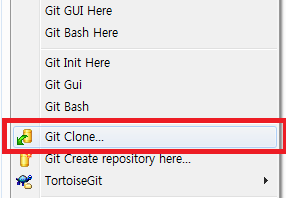
-
3. With the files on your computer, you can edit them and submit a pull request for us to add your modifications to the files. Or, if you want to receive the latest translations on your computer, you can pull the repository’s files into your Github folder.
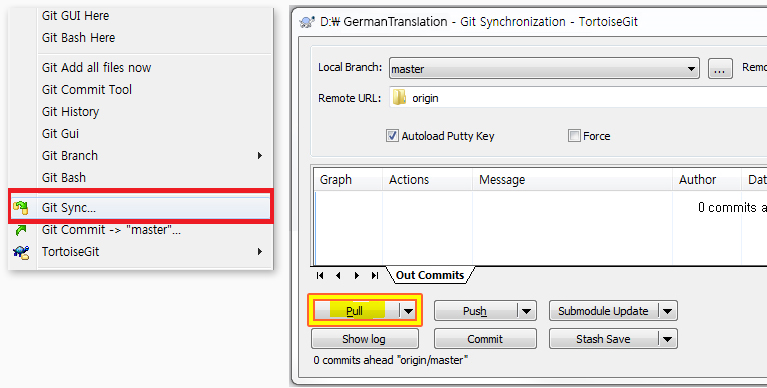
-
4. We usually update the Github repository with the most recent files after content updates so they can be translated and/or proofread by the contributors.
Language Option
You can change the game’s language through the drop down menu in the bottom-right corner of the Options UI. After changing the language, move to a different zone or a different channel to make sure that the changes have been implemented.